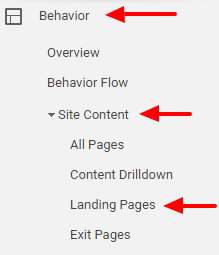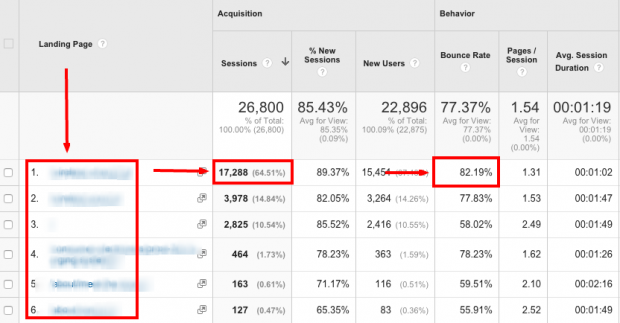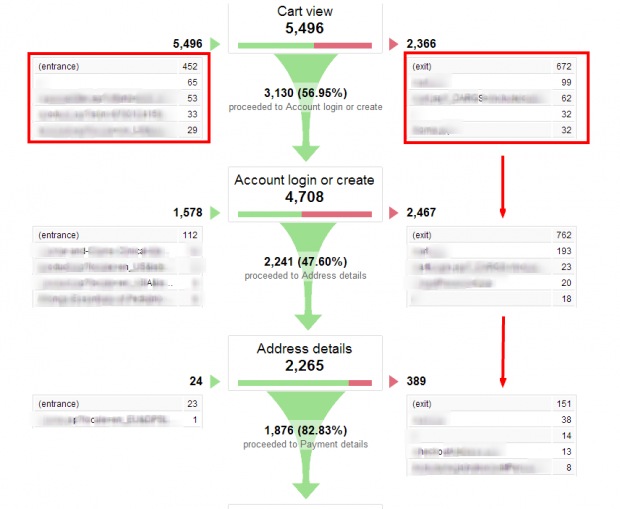Here’s a question for you: How effective a sales tool is your website? It’s an easy question to ask, but it isn’t always an easy one to answer. Measuring the effectiveness of your company? Well, you know how to do that. From tracking Return on Investment (ROI) to monitoring profit margins, you have systems in place that track all of
Published on February 11, 2017

Here’s a question for you:
How effective a sales tool is your website?
It’s an easy question to ask, but it isn’t always an easy one to answer.
Measuring the effectiveness of your company? Well, you know how to do that. From tracking Return on Investment (ROI) to monitoring profit margins, you have systems in place that track all of these metrics.
And you should be doing the same for your website.
It’s through these website metrics that we know that companies are 3x as likely to see a higher Return on Investment (ROI) on inbound marketing than outbound. It’s how we know that SEO leads boast a 14.6% close rate, compared to just 1.7% for outbound leads such as print advertising. It’s also how we know that mid-sized businesses save 31% on Inbound Marketing costs compared to paid search.
But you don’t have to take our word for it.
Seeing is believing, which is exactly what you’ll be able to do once you’ve finished Part #1 of this 2-part series on measuring and tracking the success of your website. With it, you’ll learn how to quickly and easily set up Google Analytics, track your website, and measure its success.
By doing so, you’ll be able to:
- Grab a snapshot of how your website is currently performing.
- Gain an insight into how users interact with your website.
- Use this data as a baseline with which to measure the positive impact of any future SEO or Content Marketing strategies like those outlined in our 17 Step Guide To SEO.
So, back to that question: how effective a sales tool is your website?
It’s time to find out!
1Install Google Analytics
If you’re looking for cold hard facts, you go to the source, right?
So, who is the source for website statistics? None other than the widely-accepted king of all things internet and search: Google.
Google Analytics is the first piece in the website-tracking puzzle. With it, you can track and compare everything from your site’s traffic and pageviews, through to conversion rates and traffic sources.
Is your company’s new social media campaign bringing in lucrative traffic? Are users being converted into new customers? Or is organic traffic the best for your business? With Google Analytics you can answer all of these questions, and then some.
Here’s how:
1. Find Your Tracking Code / ID
To start tracking, you’ll need your Analytics tracking ID, or the entire Javascript tracking code snippet.
These are super easy to find, simply:
- Sign into your Analytics account.
- Select the ‘Admin’ tab.
- Select your account from the drop-down menu in the ‘Account’ column.
- Under ‘Property’, click ‘Tracking Info’ and then ‘Tracking Code’.
- Done!
2. Apply Your Code To A Static Site
Static sites are websites that are not generated by programming languages like Python, Ruby or PHP. That is, they’ve very basic sites usually built solely with HTML.
If this sounds like your site, it’s time to put that tracking code to work!
- Copy the Javascript tracking code snippet.
- Paste this tracking code snippet in its entirety before the closing ‘</head>’ tag on every page you wish to track.
3. Or A Dynamic Website!
A dynamic sites is a site that is generated using a programming language and, as a result, is often easier to track. With a site like this, you can simply use a template or common include that will push your tracking code to every page.
Here’s how:
- Copy the Javascript tracking code snippet.
- Paste the tracking code snippet into its own include file, and then paste this tracking code snippet in its entirety before the closing ‘</head>’ tag on every page you wish to track.
Does your site use PHP? Then use this method to quickly and easily track every page on your site:
- Copy the Javascript tracking code snippet and paste this into a file named ‘analyticstracking.php’.
- Add this ‘analyticstracking.php’ file to every PHP template page immediately after the opening ‘<body>’ tag, like this:
<?php include_once(“analyticstracking.php”)?> - Now any past, present or future page that uses this template – say, for example, a blog post or product page – will be tracked.
4. Put Your Code To The Test
It can take upwards of 24 hours before data starts filtering through to Google Analytics.
That’s a long time to sit around with your fingers crossed.
Time, after all, is money!
To save some time, try these methods instead:
- Use the Google Tag Assistant extension for Google Chrome.
- Throw your site’s URL into the SEO SiteCheckup tool.
- Use GA Checker to scan your site.
Feeling Lost? Here Are 4 Metrics You Should Track In Google Analytics (And Why!)
1Top Pages
Your site’s Top Pages are exactly that: they’re the most visited pages on your website within a given timeframe.
Here’s how to check yours:
- Open Google Analytics.
- Select your site and click on ‘All Web Site Data’.
- In the left sidebar, select ‘Behavior’, ‘Site Content’, and then ‘All Pages’.
- Scroll down and Google Analytics will display a list of your site’s top pages for a given timeframe.
The Stats You Should Be Watching
Page views
This is the total number of times a page has been viewed. You shouldn’t get too caught up in judging a page’s success on page views alone, but it is an easy way to determine your most popular pages.
Avg Time On Page
This is the average amount of time a user spends on your page. With this info you can assess which pages users spend the most time on, which content they find the most useful – or interesting – as well as identify which pages they skip over quickly. Why is that, exactly? You’ll be able to find out.
Bounce Rate
This is the % of users that arrive on a given page, and then leave before clicking through to any other page. Unusually high bounce rates usually point to one of two things: users are leaving having found the information they were looking for, or a lack of internal links or content means they’re not exploring other pages on your website.
% Exit
This is the % of users who left your site on this page, having arrived from another of your pages.
Why You Should Monitor Top Pages
Create More Interesting Content
Popular content is popular for a reason: a lot of people want to read it! By identifying your most popular content, you’ll be able to build a list of future topics that might also be of interest to these users.
Uncover Which Content Has A High Bounce Or Exit Rate
Page views aren’t everything. In fact, it’s what users are doing once they arrive at your site that truly determines how effective your website is as a sales tool. If a page has a high bounce or exit rate, examine them to determine why this might be.
For blog posts, for example, high bounce rates are fairly common. That’s just how the modern internet user consumes content!
That said, content should aim to direct users to completing certain actions, such as purchasing a product, enquiring about a service, or signing up to a newsletter. A high bounce rate here often means your content isn’t doing an effective job of converting these users into new leads or sales.
2Landing Pages
In the online world, first impressions are everything.
In fact, your website has just 50 milliseconds to make a positive first impression.
Talk about pressure, am I right?
This is why it’s crucial that you know which pages users are arriving at first.
Here’s why:
By identifying your landing pages, you’ll be able to roll out the virtual red carpet and welcome them in with better copy, interesting content, and more enticing links that tell them your site isn’t just the one they were looking for, but the one they want to spend time on.
Here’s how to check yours:
- Open Google Analytics.
- Select your site and click on ‘All Web Site Data’.
- In the left sidebar, select ‘Behavior’, ‘Site Content’, and then ‘Landing Pages’.
- Scroll down and Google Analytics will display a list of your site’s landing pages.
Why You Should Monitor Landing Pages
Spend Your Time (And Money!) On The Important Pages
By focussing on your landing pages, you’ll ensure time and money is being devoted to optimising the pages that offer the biggest return on your investment. Crafting content that keeps users curious, for example, can improve your bounce, exit and conversion rates.
Identify The ‘Landing Page’ Difference
By examining these pages, you can find out what these pages have that your others don’t!
Optimise Landing Pages That Have High Bounce Rates
A high bounce rate indicates users are leaving your site immediately after arriving. This might just mean they’ve found what they’re looking for, but it’s worth investigating why this might be – and whether you can do anything to stop them bouncing. Roll out the red carpet. Set off those fireworks. Do anything you can to make these pages the best they can be.
3Exit Pages
As the name suggests, exit pages are the ones that users are exiting your site on.
The reasons for this? Well, they’re numerous:
- A user found the information they were looking for.
- …or not!
- A given page took too long to load
- The list goes on…
The truth is, users are always going to leave your website at some point.
I know, it can be difficult to say goodbye, but these people probably have lives or a family to get back to!
The important lesson here isn’t that people leave your site, it’s finding out why they’re leaving.
Here’s how to check yours:
- Open Google Analytics.
- Select your site and click on ‘All Web Site Data’.
- In the left sidebar, select ‘Behavior’, ‘Site Content’, and then ‘Exit Pages’.
- Scroll down and Google Analytics will display a list of your site’s exit pages.
Why You Should Monitor Exit Pages
Find Your Common Exit Pages
By doing so, you can determine what might be turning users away. Are they leaving naturally, or is there a nasty formatting error, error page or other troublesome technical issue getting in their way?
Improve Pages That Have An Issue
Optimising your site’s exit pages can increase your conversion rate, and ensure you’re making the most of the visitors your site already receives. This could be through editing existing content, changing up your headlines, or restructuring your content.
4Conversion & Conversion Funnels
Does your company offer products or services via its website?
If so, then the Conversion Report is the most important metric of all.
The page you want to be looking at in Google Analytics is the Conversions Funnel Visualisation. This page provides you with a visual representation of where, exactly, users are dropping off during the purchasing, check out or sign-up process.
Here’s how to check yours:
- Open Google Analytics.
- Select your site and click on ‘All Web Site Data’.
- In the left sidebar, select ‘Conversions‘, ‘Goals‘, and then ‘Funnel Visualization‘.
- Scroll down and Google Analytics will display a visual representation of your goals and conversions.
Note! This page is reliant on you having set up Goals within Google Analytics. This guide will show you how.
Why You Should Monitor Exit Pages
Identify Pages That Are Hurting Your Conversion Rate
By identifying the roadblocks in the conversion process, you can then work on improving the pages that are letting your site down.
Optimise Important Pages & Track Improvements
As with all metrics covered in this guide, Google Analytics isn’t a once-in-a-while thing. By continuing to monitor your site, you’ll be able to see just how effective any changes or improvements have been, as well as areas you need to continue to refine.
It’s Time To Answer That Question: How Effective Is Your Website?
With the steps outlined above, you should have an increasingly clear idea of just how effective your website is at gaining new visitors, what those users do while they’re on your site, and where – and why – they’re leaving.
Have you identified a landing page that could be performing better? A technical issue that’s pushing users away from your site, rather than inviting them in? A flaw in your checkout process that’s hurting your conversion rate? These are all revelations you wouldn’t have had without the invaluable data provided by Google Analytics.
Now all that’s left to do is get in there and make the most of this data by revising, updating and optimising your website, and then monitoring the difference.
Expand the metrics you’re tracking in #Part 2 of this series, where you’ll learn how to set up Google Search Console, monitor your keyword rankings and check for inbound links.